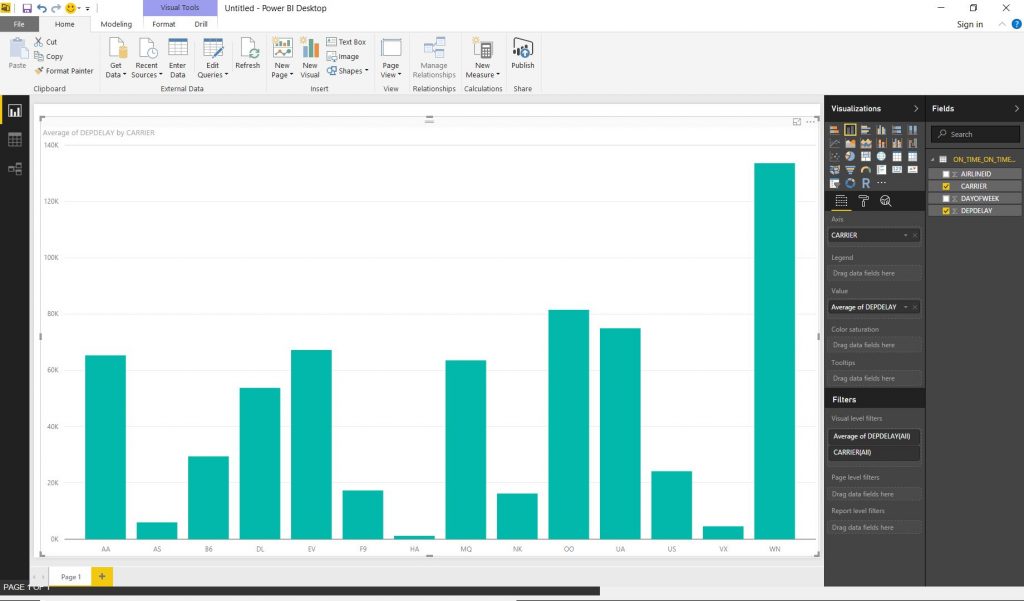PowerBI and Kylin – reporting from Hadoop via ODBC
This article discusses how to setup an ODBC interface for Kylin to work with Microsoft PowerBI.
See previous article on the detailed dataset, environment setup, on what Kylin is and how to create a cube in Kylin. For the tutorial’s purposes, we will analyze the previously loaded flight delay data with Hadoop, Hive, HBase, Kylin, Kylin ODBC connector and MS PowerBI as an interface.
With PowerBI, Microsoft provides a capable and simple BI tool for free (desktop version) – as competition heats up, this is a great strategy to gain some market share.
Windows 7/8/10 ODBC reporting client setup
- Install Kylin ODBC connector
- Install Microsoft PowerBI
- Configure it to your Hadoop cluster’s Kylin instance
- Prerequisite is Microsoft Visual C++ 2012 Redistributable 32/64
- Open ODBC 32/64 in Windows search pane (Win+R)
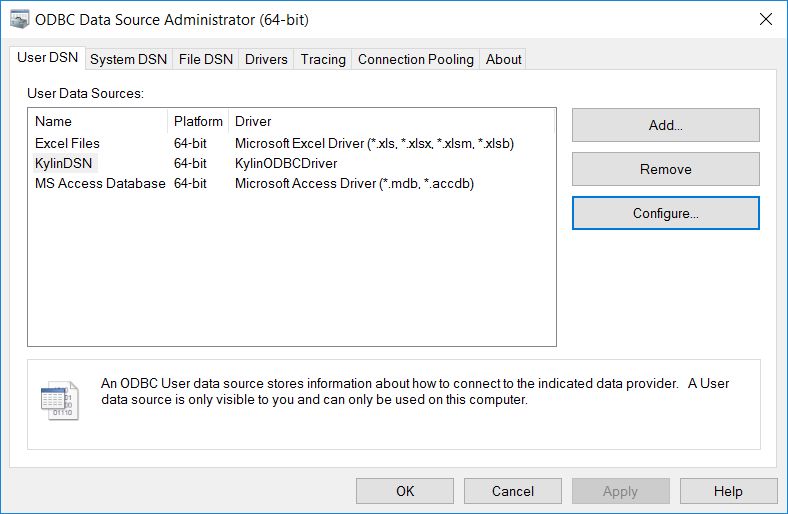
Add a new KylinODBCDriver DSN
- Set IP/DNS and Port to your Kylin instance, choose your cube
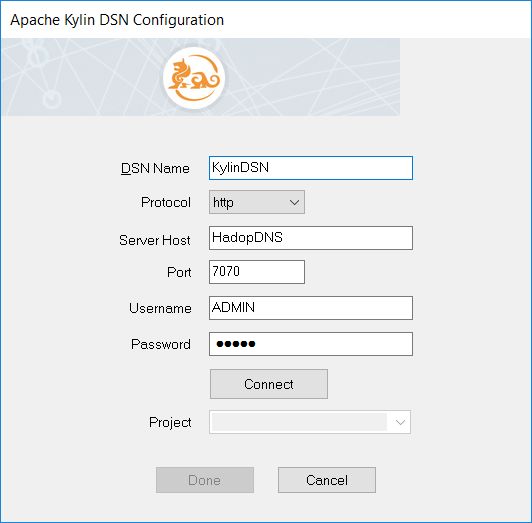
Detailed Kylin server connection setup via the ODBC driver
- Open PowerBI
- Load data from ODBC
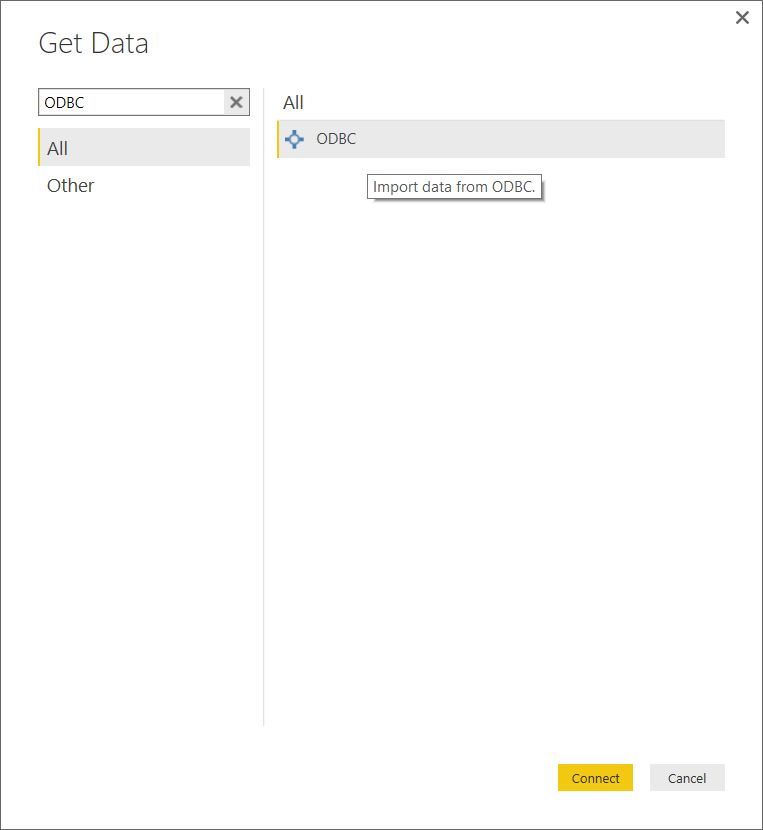
Get data via ODBC
- Choose your just created DSN
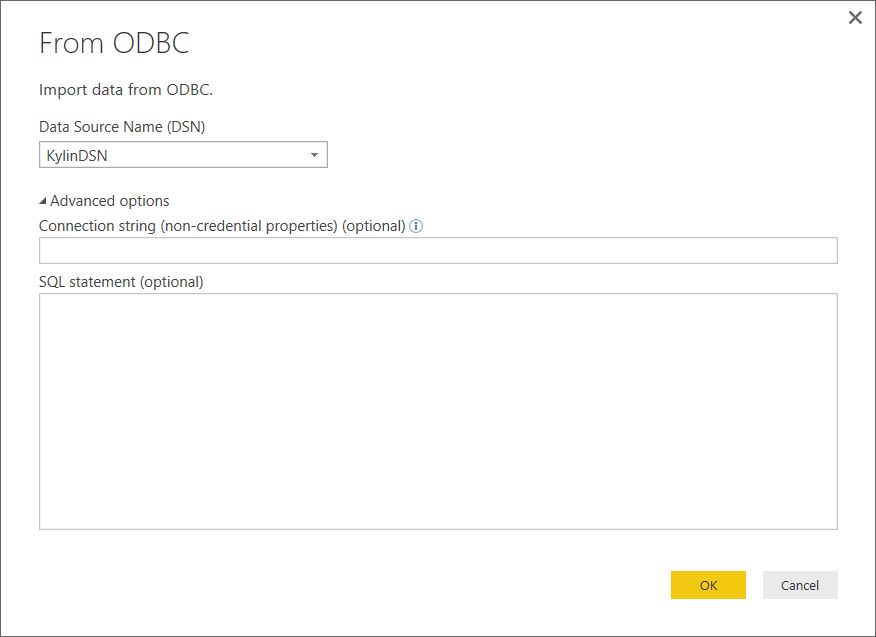
Chosee the created Kylin DSN as the ODBC data source
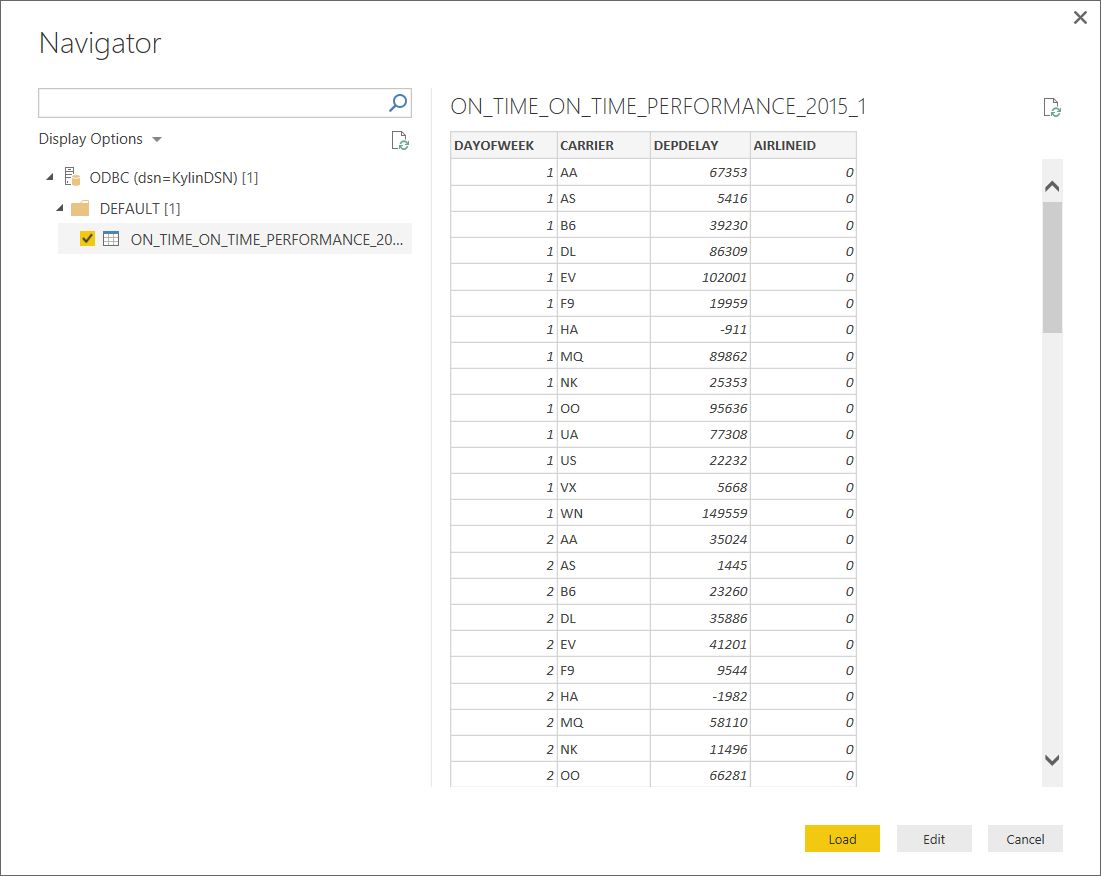
Choose the cube of interest
- Create a new visualization
- Barchart
- Where axis is CARRIER
- and value is Average of DEPDELAY
- And here we see in PowerBI which carrier had what average of departure delays
- Barchart